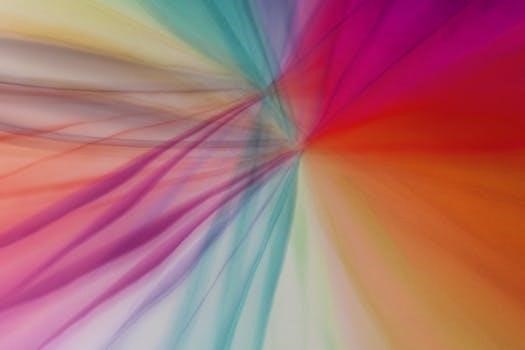
Mouth blend shapes are a powerful technique for creating realistic facial animations, particularly for speech and expressions. They involve deforming a 3D model’s mouth area using predefined shapes. These shapes blend seamlessly, allowing for smooth transitions between different mouth positions.
What are Blend Shapes?
Blend shapes, also known as morph targets or shape keys, are a fundamental technique in 3D animation for deforming a mesh. They work by storing different versions of a model’s geometry, each representing a specific pose or expression. These variations are then blended together to create a continuous range of motion. For example, a mouth model might have a blend shape for an “open” position and another for a “closed” position, with intermediate shapes allowing for smooth transitions between the two. The power of blend shapes lies in their ability to create complex deformations by combining simple shapes. Blend shapes use weights from 0.0 to 1.0 to control the intensity of deformation. The base shape is 0.0, and 1.0 is the full expression. This method offers flexibility and efficiency for creating realistic facial expressions and lip-sync animations.
Blend Shapes vs. Morph Targets
The terms “blend shapes” and “morph targets” are often used interchangeably, and for good reason. They essentially refer to the same technique in 3D animation⁚ deforming a mesh by blending between different pre-defined shapes. While the underlying principle is identical, the terminology can vary across different software packages. For instance, “blend shapes” is commonly used in Maya and Houdini, while “morph targets” is the term of choice in 3ds Max. In Blender, they are referred to as “shape keys.” Despite these different names, the functionality remains consistent⁚ they all involve manipulating vertex positions on a mesh to achieve the desired shape, and blending between these shapes using weights. The order in which blend shapes are arranged within the software does not affect the final result, highlighting the method’s robustness.

Creating Mouth Blend Shapes
Creating effective mouth blend shapes involves careful modeling and precise setup. This section will guide you through the process, focusing on modeling techniques, setting up shape keys in Blender, and how to use them for lip sync.
Modeling for Blend Shapes
When modeling for blend shapes, begin with a neutral mouth position as your base. Create separate shapes for key mouth expressions like ‘A’, ‘E’, ‘I’, ‘O’, ‘U’, and common phonemes. For enhanced flexibility, model each shape from a duplicate of the original mesh, maintaining a clean workflow. This prevents unwanted deformations and ensures each shape is independent. Avoid modeling directly on top of existing blend shapes. Instead, duplicate and modify, going back to the original model for each new variation. Keep all blend shape models in one master file for organized access. It is vital to ensure that the base shape is always accessible and unchanged. Remember, keeping your blend shape models separate enhances flexibility and avoids conflicts. Use a consistent naming convention to organize your shapes.
Setting up Shape Keys in Blender
In Blender, shape keys are used to implement blend shapes. Begin by selecting your 3D model and navigating to the ‘Object Data Properties’ tab. Under ‘Shape Keys,’ add a new shape key; this will be your ‘Basis’ shape, the neutral pose. For each additional mouth shape, create a new shape key. Name each shape key descriptively, such as ‘Mouth_A,’ ‘Mouth_E,’ etc. To sculpt a shape, select its corresponding shape key, and enter edit mode. Adjust the vertices to achieve the desired deformation. When editing a shape key, ensure that the value of other shape keys remains at 0.0 to prevent accidental modifications. The order of shape keys doesn’t affect the outcome, but it’s recommended to keep the ‘Basis’ shape at the top. Use the shape key sliders to test the deformations.
Using Blend Shapes for Lip Sync
Blend shapes are essential for achieving realistic lip-sync animation. The process involves matching mouth shapes to the phonemes (basic units of sound) within spoken dialogue. Begin by identifying the key mouth shapes necessary for speech, such as those for ‘A,’ ‘E,’ ‘O,’ ‘M,’ and ‘F’ sounds. Create corresponding blend shapes for each of these phonemes. Then, analyze the audio clip, noting when each sound occurs. Keyframe the blend shape values over time to match the specific sounds. For example, when an ‘O’ sound is spoken, adjust the ‘Mouth_O’ blend shape value towards 1.0. Blend between shapes for smooth transitions, creating in-betweens where necessary. This method allows for dynamic, natural-looking lip movements synced to the audio.

Advanced Blend Shape Techniques
Moving beyond basic mouth movements, advanced techniques involve combining shapes for complex expressions. Corrective blend shapes address distortions when combining multiple shapes. Working with audio ensures accurate lip sync.
Working with Audio for Accurate Lip Sync
Achieving realistic lip sync requires a careful synchronization of mouth blend shapes with the audio track. Start by analyzing the audio for key phonemes, the basic units of sound, and identify the corresponding mouth shapes needed for each. Loading the audio clip into your animation software allows you to scrub through the timeline, pinpointing where these shapes occur. You can use pre-defined blend shapes and blend between them. It’s about matching the mouth shape to the sound. This precise alignment ensures that the mouth movements are synchronized with speech, creating a convincing illusion of talking. Using an audio waveform can also help identify the timing of specific sounds, making it easier to animate the mouth shapes accurately. This method speeds up your lip sync gestures and makes the animation more believable. Proper audio analysis and precise shape application are key to achieving a professional lip sync.
Combining Blend Shapes for Complex Expressions
Creating nuanced and intricate facial expressions goes beyond using single blend shapes. Combining multiple blend shapes allows for a far wider range of expressions, capturing subtle emotions and complex movements. By carefully blending different mouth shapes, such as a smile, a frown, and jaw movements, you can create unique combinations that convey specific feelings. For example, you might combine a slight smile with a raised eyebrow to show amusement or skepticism. Adjusting the intensity of each blend shape also contributes to creating a range of expression. It is very important to understand how the muscles and mouth shapes work in real life. This combined approach allows animators to move away from rigid expressions and create more realistic and emotionally engaging characters. Experimentation and a solid understanding of facial anatomy are key to effectively combining blend shapes.

Corrective Blend Shapes
Corrective blend shapes are essential for refining and fixing unwanted deformations that can occur when combining multiple blend shapes or when pushing the limits of an animation. These shapes are designed to address specific issues, such as mesh intersections, unnatural pinching, or volume loss that may arise during complex animations. For example, when a character opens their mouth widely, the cheeks might collapse, and a corrective blend shape can restore the proper volume and smooth out the deformation. They act as a failsafe to counteract any visual artifacts that the base blend shapes create. They work in tandem with base shapes to provide a polished and accurate animation. By using corrective blend shapes, animators can maintain a high level of quality and believability in their facial animations. It is important to meticulously identify and fix the deformations.

ARKit and Facial Blend Shapes
ARKit uses a set of 52 blend shapes to capture and replicate facial expressions. These shapes provide a detailed range of movements, creating realistic and nuanced animations for digital characters.
Understanding ARKit’s 52 Blend Shapes
ARKit’s 52 blend shapes represent a comprehensive set of facial expressions, each controlling specific muscle movements. These blend shapes cover a wide range, from subtle eyebrow movements to complex mouth shapes. Each shape is a predefined deformation of the face mesh, allowing for fine-grained control over facial animation. The shapes are designed to correspond to different facial action units (FACS), providing a detailed mapping of expressions. Understanding these blend shapes is crucial for creating realistic and expressive facial animations. They can be used individually or combined to create complex emotional states. The 52 shapes enable a high level of accuracy when translating real-world facial movements to a digital character. This allows for nuanced performance capture and animation. These shapes are the foundation for realistic facial animations in ARKit applications. They are essential in the process of making digital characters more human-like.
Mapping Blend Shapes to Facial Action Units (FACS)
Mapping blend shapes to Facial Action Units (FACS) is a crucial step in achieving realistic facial animation. FACS is a system for describing human facial movements, categorizing them into specific action units (AUs). Each AU corresponds to a specific muscle or group of muscles. Blend shapes, in turn, are designed to deform the face mesh, simulating these muscle movements. When blend shapes are mapped to FACS, it allows animators to control facial expressions in a more precise and anatomically correct way. This mapping ensures that the digital animation accurately reflects real human facial expressions. For example, an ‘inner brow raise’ blend shape will be linked to the AU representing the frontalis muscle. It ensures the animation is not only visually appealing but also physically plausible. Such a detailed mapping system is essential in creating emotionally engaging and believable character animations. This is also very important for accurate lip-syncing.
Using ARKit Blend Shapes for Realistic Animation
Using ARKit blend shapes for realistic animation provides a powerful toolset for achieving natural and nuanced facial expressions. ARKit offers a predefined set of 52 blend shapes, carefully crafted to capture a wide range of facial movements. These shapes are designed to mimic the complex muscle contractions involved in human expressions, allowing for highly accurate animation. By utilizing these blend shapes, developers can create digital characters that convey emotions and speech with remarkable realism. ARKit’s blend shapes can be driven by real-time facial capture data, enabling live performances to be translated onto digital models. This real-time performance capture capabilities makes it invaluable for applications such as virtual avatars, games, and augmented reality experiences. The use of ARKit blend shapes simplifies the animation process, providing a shortcut to achieving complex facial animation by using ready-made and precise shapes.